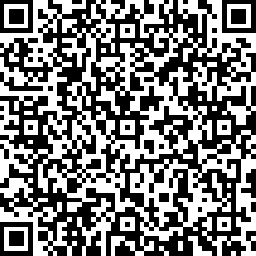This tutorial will show you how to install the Perks For You App on your iPhone’s Home Screen.
Alternatively, you can open the Perks App in your Web browser, then add it to your Start or Home screen using the Browser menu.
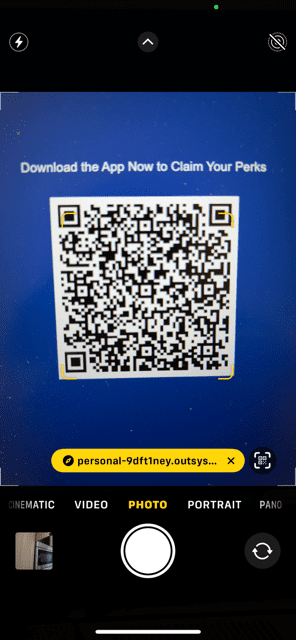
1
Open the Perks App either by scanning the QR Code or by clicking here to surf to the App URL in your Safari browser. (Our new App URL will be ready soon.)
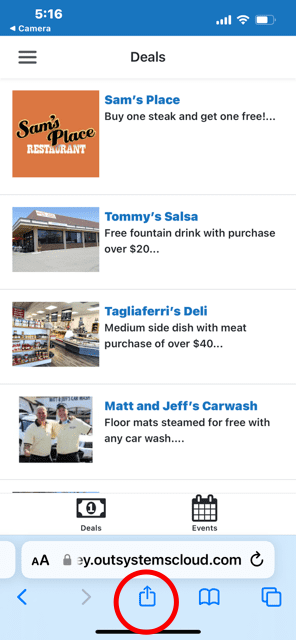
2
Then tap the Share icon (the bottom icon with the folder and an up arrow) to open the browser menu.
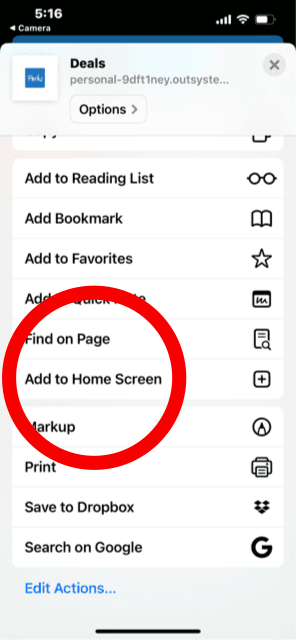
3
Select the Add to Home screen option from the menu.
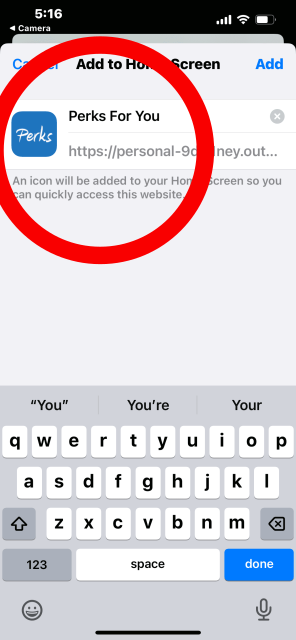
4
You can now give the app an individual name, which will later be displayed together with the app icon on your phone. The name of the app is stored as a preselection.
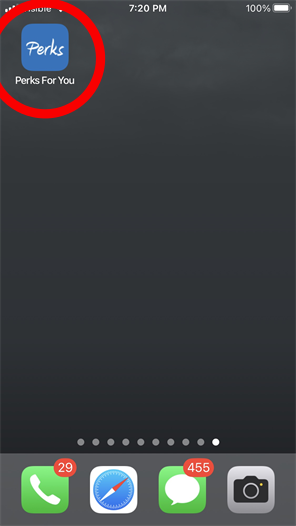
5
The app icon is now on your phone and you can open the app next time simply by tapping the app icon.
Alternatively, you can open the Perks App in your Web browser, then add it to your Start or Home screen using the Browser menu.