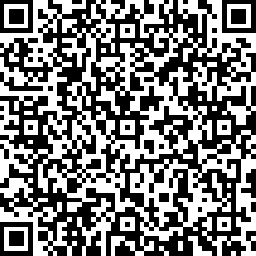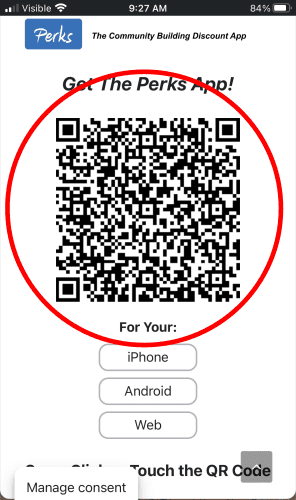
1
Open the Perks App either by scanning the QR Code or by clicking here to surf to the App URL in your Web browser. (Our new App URL will be ready soon.)
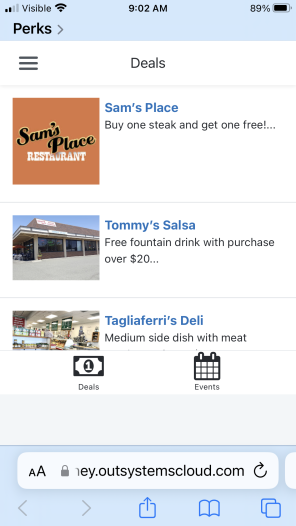
2
The QR Code will load the Perks App.
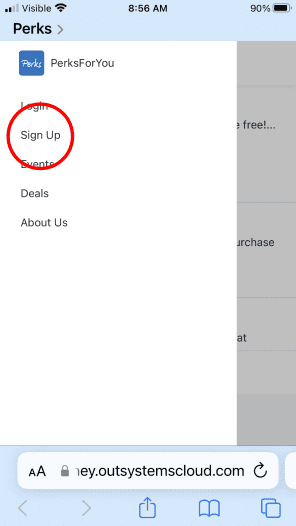
3
Click the Menu and choose Sign Up
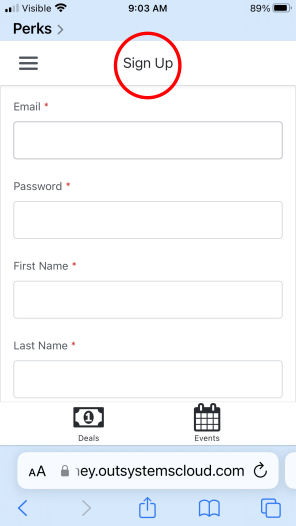
4
Fill Out The Sign Up Page
Email Message:
“Thank you for registering. We have sent an email to your email address. Please use the link in that email to verify your address and log in.”
5
After sending the completed Sign Up Page, please check your email for your registration confirmation. Click the link in your email to verify your account. (Don’t forget to check your spam folder if it isn’t in your In Box.)
Website Screen:
“Thank you for confirming your email address. Please select your subscription option so you can redeem our great deals:
$5 Per Month
$50 Per Year”
6
Next the Perks App will ask you to choose a Monthly or Annual Subscription Option by clicking the corresponding button.
Website Screen:
“Subscribe to Perks For Your Subscription. Please fill out the credit card payment form.”
8
Finally, please fill out the credit card payment form and click the button to complete the transaction. When the payment has been approved, you’ll find yourself logged into the Perks App and ready to start saving!